Troubleshooting the Edge Browser Related Issue
Symptom
When you install the RHA Manager using an older version of the Edge Browser such as 86.0.622.38, the RHA Manager installation fails, and the following error occurs:
Deployment and application do not have matching security zones.
Solution
Add the RHA web portal URL as a trusted site.
To add the RHA web portal URL to the Trusted sites list, follow these steps:
- Open the Control Panel.
- Navigate to Network and Internet > Internet Options.
- The Internet Properties dialog appears.
- On the Internet Properties dialog, under the Security tab, select the Trusted sites icon, and then click Sites.
-
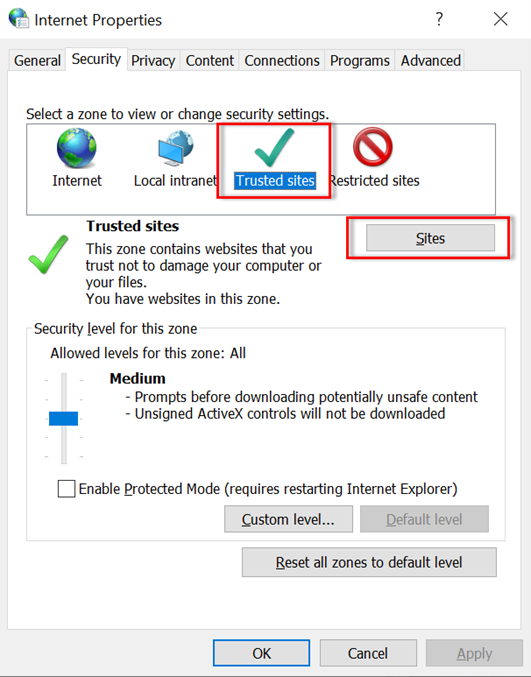
- The Trusted sites dialog appears.
- On the Trusted sites dialog, enter the RHA web portal URL in the Add this website to the zone text field, and then click Add.
- Notes:
- When you add a non-secure URL (starts with http rather than https), then you must clear the Require server verification (https:) for all sites in this zone check box before you click the Add button.
- If you are using an older version of Edge browser, enable the ClickOnce feature. For more information, see ClickOnce Requirements.
-
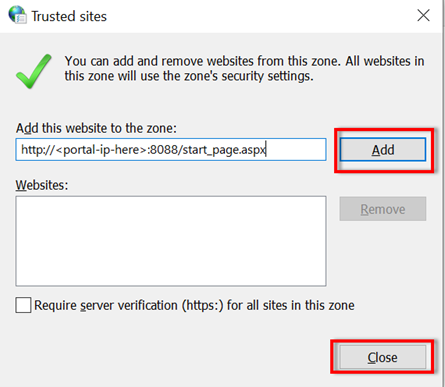
- Click Close to close the Trusted sites dialog.
- Click OK on the Internet Properties dialog.